Understand the market
using
Market Profile, Volume Profile & Delta charts
in Amibroker
Empower yourself and shorten your learning curve
Free for 3 days
Rs. 699 for 30 days
using
in Amibroker
Empower yourself and shorten your learning curve
Free for 3 days
Rs. 699 for 30 days

Use Monthly / Quarterly / Yearly profiles to understand the strength of long-term players. Weekly profiles will guide you to identify different Price and Volume zones. Look for entry opportunities in the Daily profile based on the market understanding. Combine any number of profiles to find the strength of buyers / sellers, inside the trading range. The expiry day can be configured to view different Weekly / Monthly expiry series.
Try it Free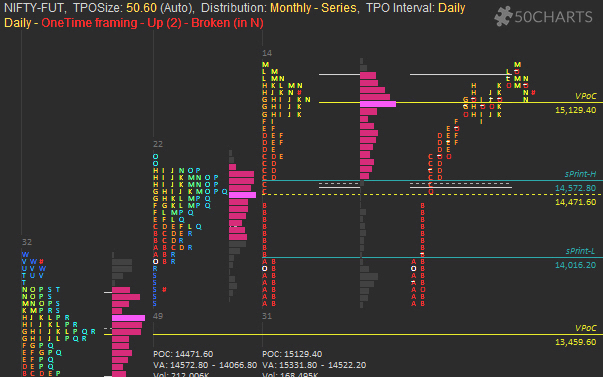
Value Area High / Low, Point of Control (PoC) and Initial Balance, acts as a reference to understand the current Market Auction. Half back references are Intraday references to identify weak players. Other reference lines help to monitor the market behaviour at those levels.
Try it Free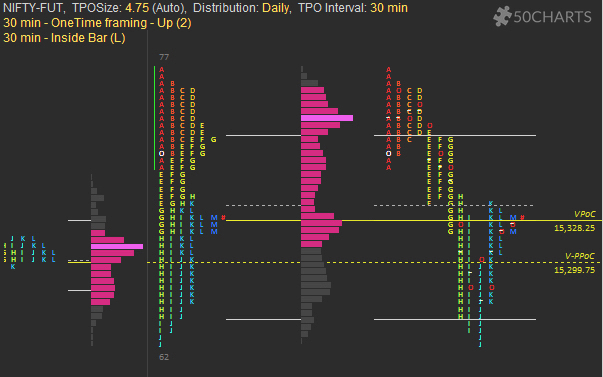
Virgin PoC (vPoC), Virgin Prominent PoC (vPPoC), Single Print, and High Volume Nodes (HVNs) in Volume distribution, helps to identify next possible Support / Resistance.
Try it Free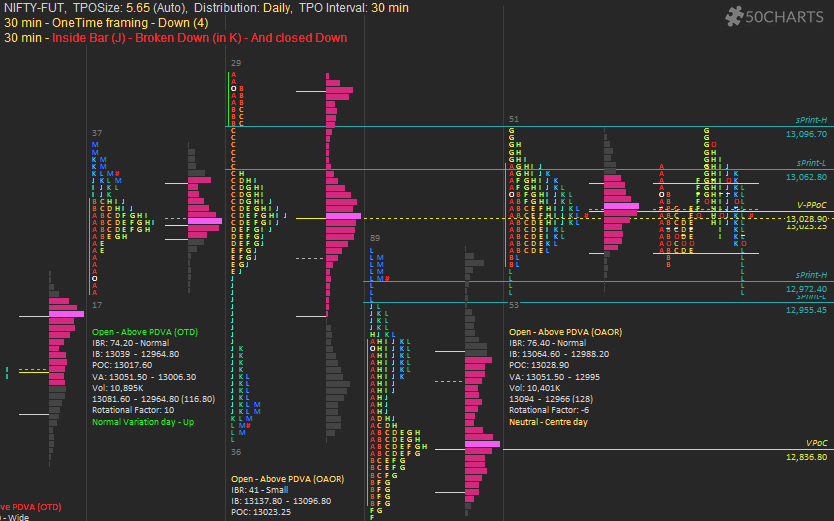

One Time framing helps to identify who is in control. Inside bars and outside bars helps to understand whether the market is in Balance or trying to move out of Balance. Any change in Status Quo, will be highlighted to take quicker decisions.
Try it Free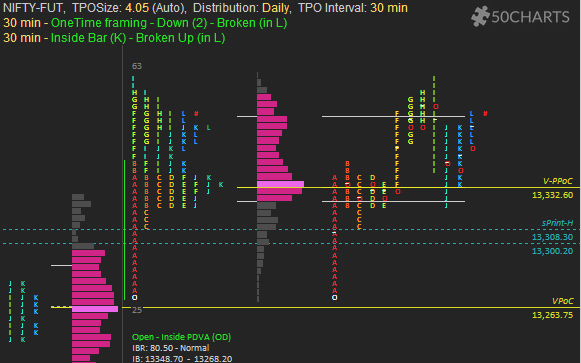

The importance of TPO Size, is to approximate the absolute price movements and visualize the Profile. We take care of automatically calulating the TPO Size based on the selected stock price and the available visible space. With just a mouse drag, the TPO Size gets updated in real time.
Try it Free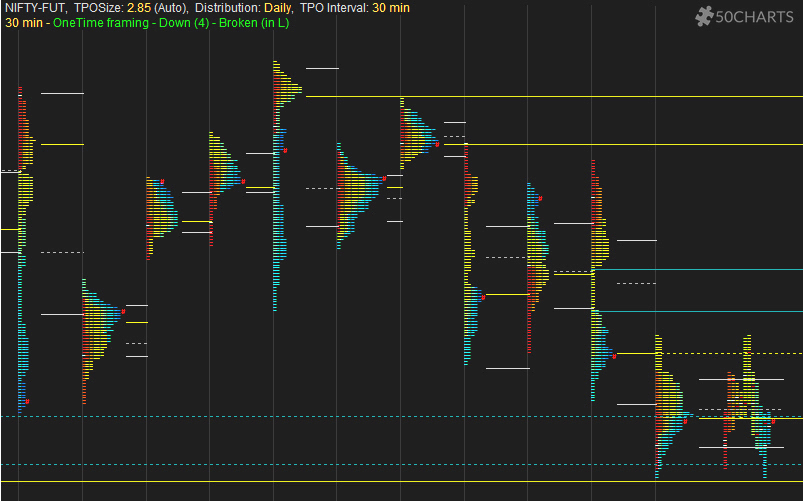
Summary provides minute details of the profile like Open Type, Day Type, IB range, Volume MA, etc. Rotational Factor, TPO count helps to understand rotational days. Higher volumes are highlighted to quickly grab attention.
Try it Free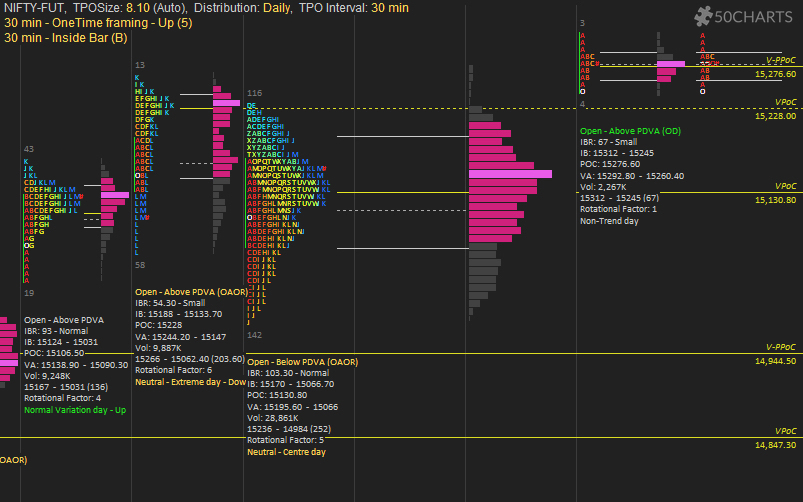
Scanner helps to shortlist the stocks using IB range, Open=High/Low, Prev Day high / low breakouts, Open based on Yesterday's Value Area, Open type after the IB is formed, Day Type, Single Print, etc.
Try it Free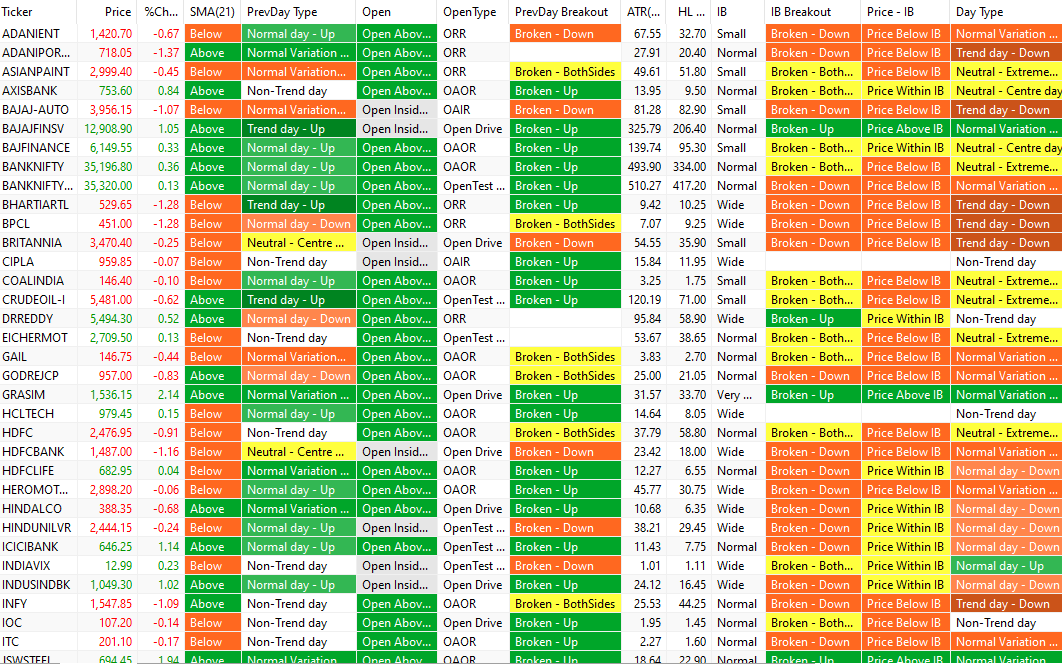

Volume sliced by Time & Price, in timeframes - 15min, 30min, 60min, 75min, Daily, Weekly & Monthly. It also highlights Value Area, VWAP, color coded profile based on VWAP of first and second half of the candle. Volume Slicer chart works with Tick level accuracy.
Try it Free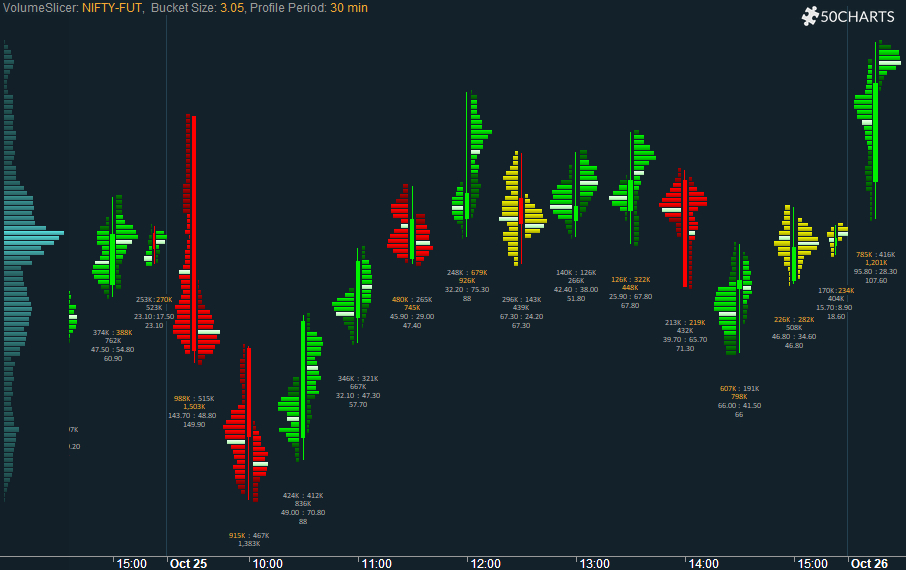

Delta chart includes Delta, Max Delta, Min Delta, Cummulative Delta, Buy - Sell Volume charts. Tick data is used to calculate these values using Up/Down Tick method. Visual representation of these values provides an additional edge for the traders.
Try it Free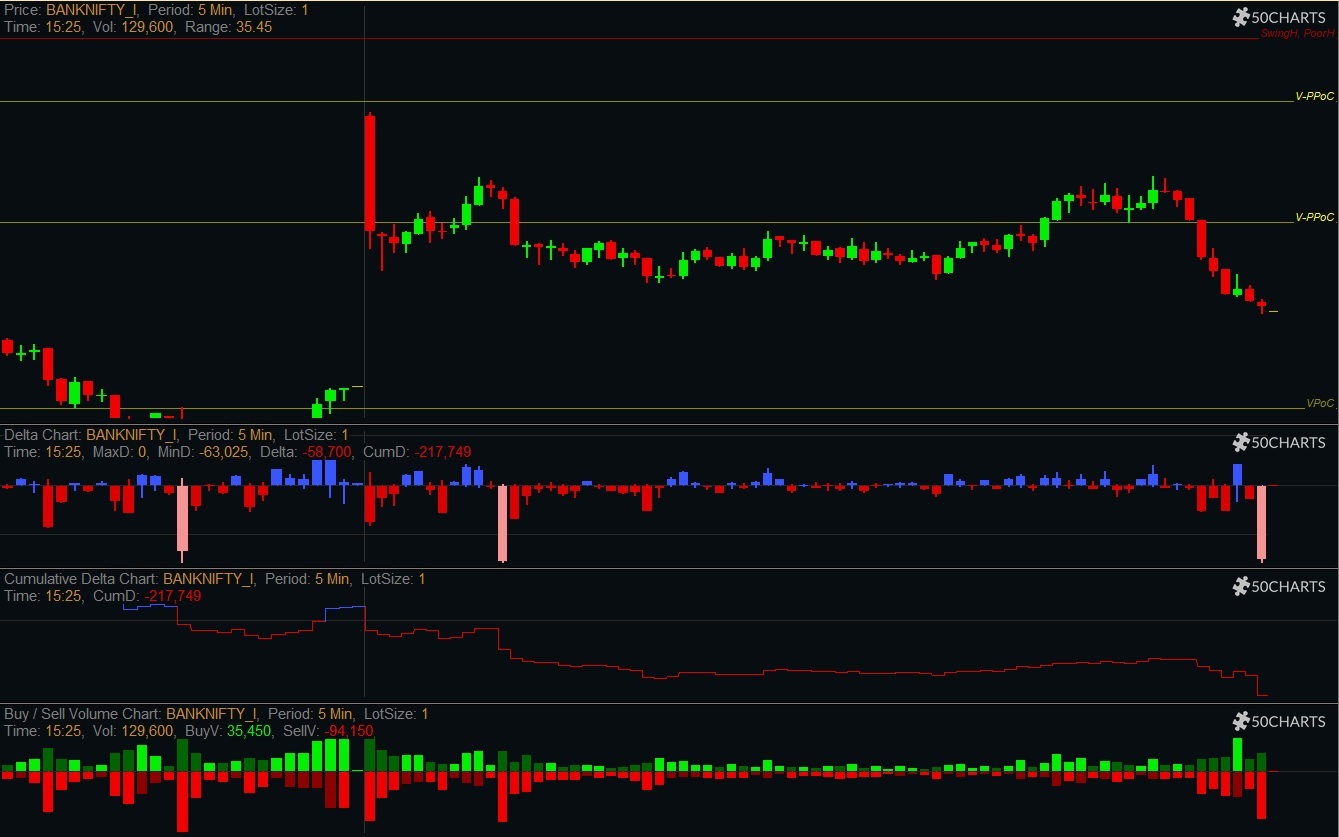
No hefty-upfront Investment. Subscribe every Month until you are confident.
Amibroker is one of the fastest charting tool. Make use of it's power, to try Market Profile charts.
We believe in Incremental change. More features will be added Continuously.
No Extra Charges for Upgrades. Always be up-to-date with the latest features.
*Before downloading, check the System requirements given below
for 32-bit Amibroker
for 64-bit Amibroker
✓ Free for first 3 days - Includes all charts and MP scanner. No Sign Up required. Check How to Install video
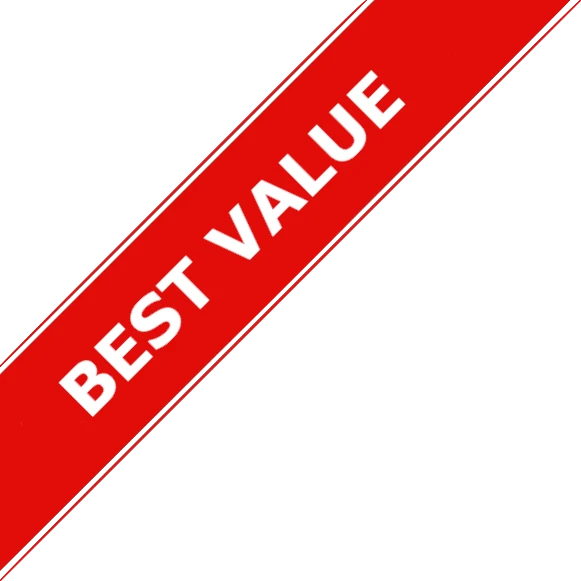
Rs. 17999
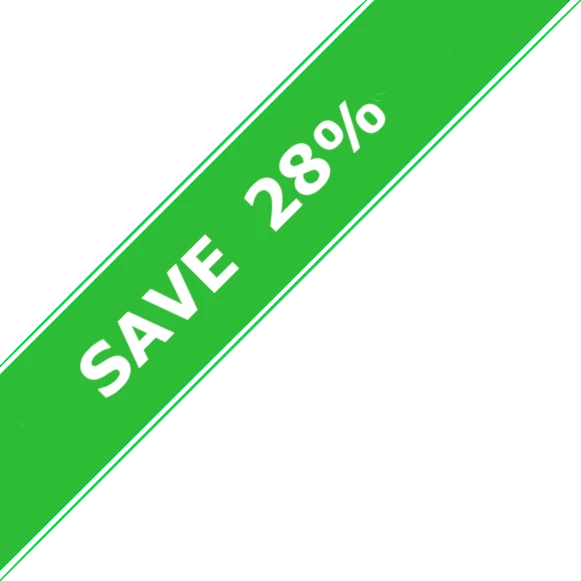
(per month approx.)
(for 365 days)
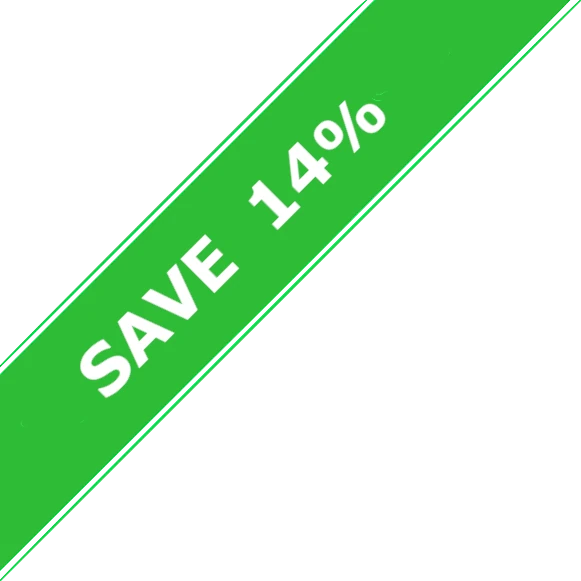
(per month approx.)
(for 90 days)
(for 30 days)
* To get System ID, Check How to Pay video

New to 50Charts / Amibroker
New to 50Charts / Amibroker
New to 50Charts / Amibroker
New to 50Charts / Amibroker
New to 50Charts / Amibroker
New to 50Charts / Amibroker
New to 50Charts / Amibroker
New to 50Charts / Amibroker
New to 50Charts / Amibroker
Pay / Subscribe
Pay / Subscribe
Pay / Subscribe
Pay / Subscribe
Pay / Subscribe
Pay / Subscribe
Pay / Subscribe
Pay / Subscribe
Learning
Learning
Charts
Charts
Charts
Charts
Scanner
Scanner
Scanner
Error - Charts
Error - Charts
Error - Charts
Error - Charts
Error - Charts
Error - Charts
Error - Charts
Error - Charts
Update - New Version
Update - New Version
Update - New Version
Update - New Version
Upcoming release(s)
Contact - Support
Contact - Support